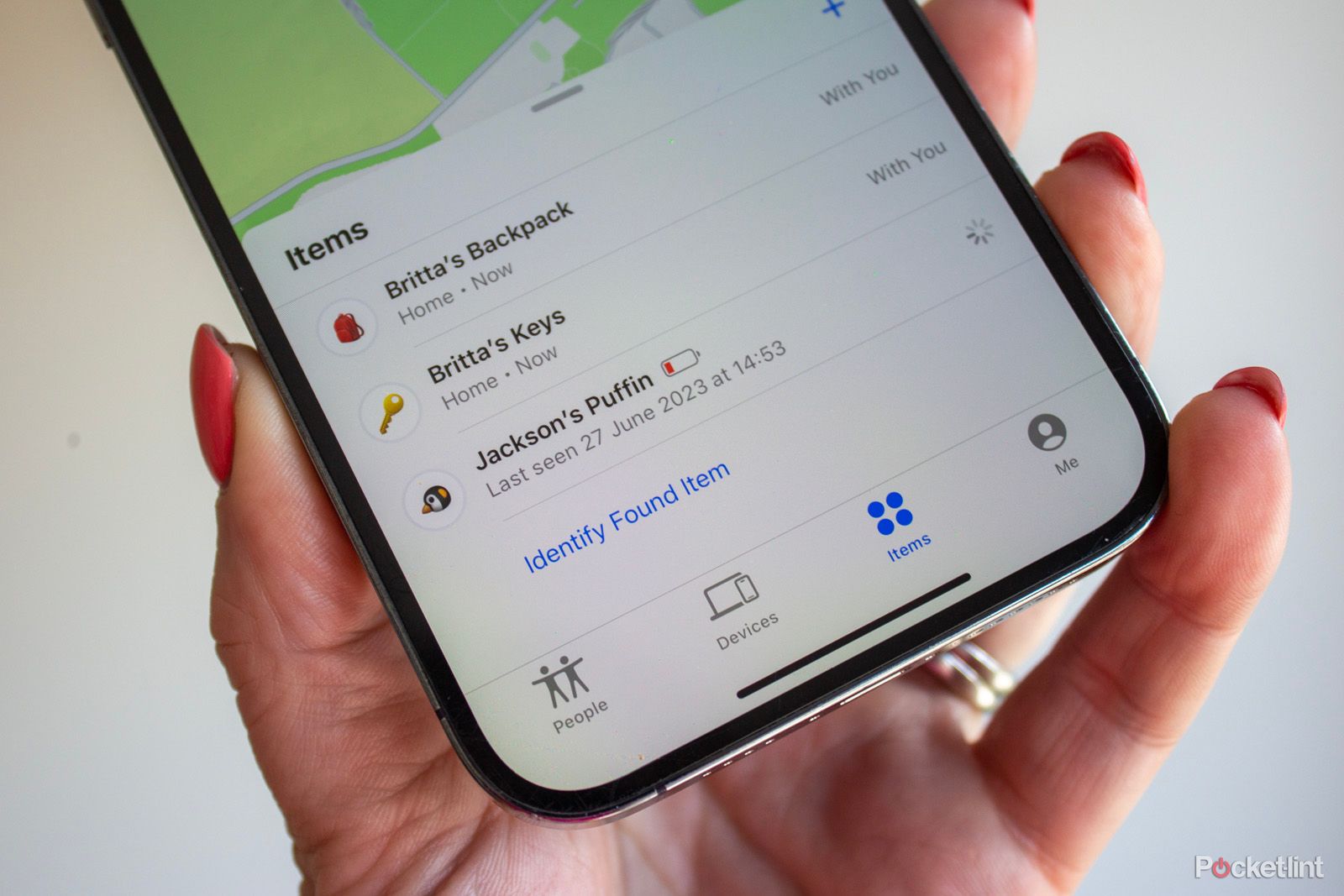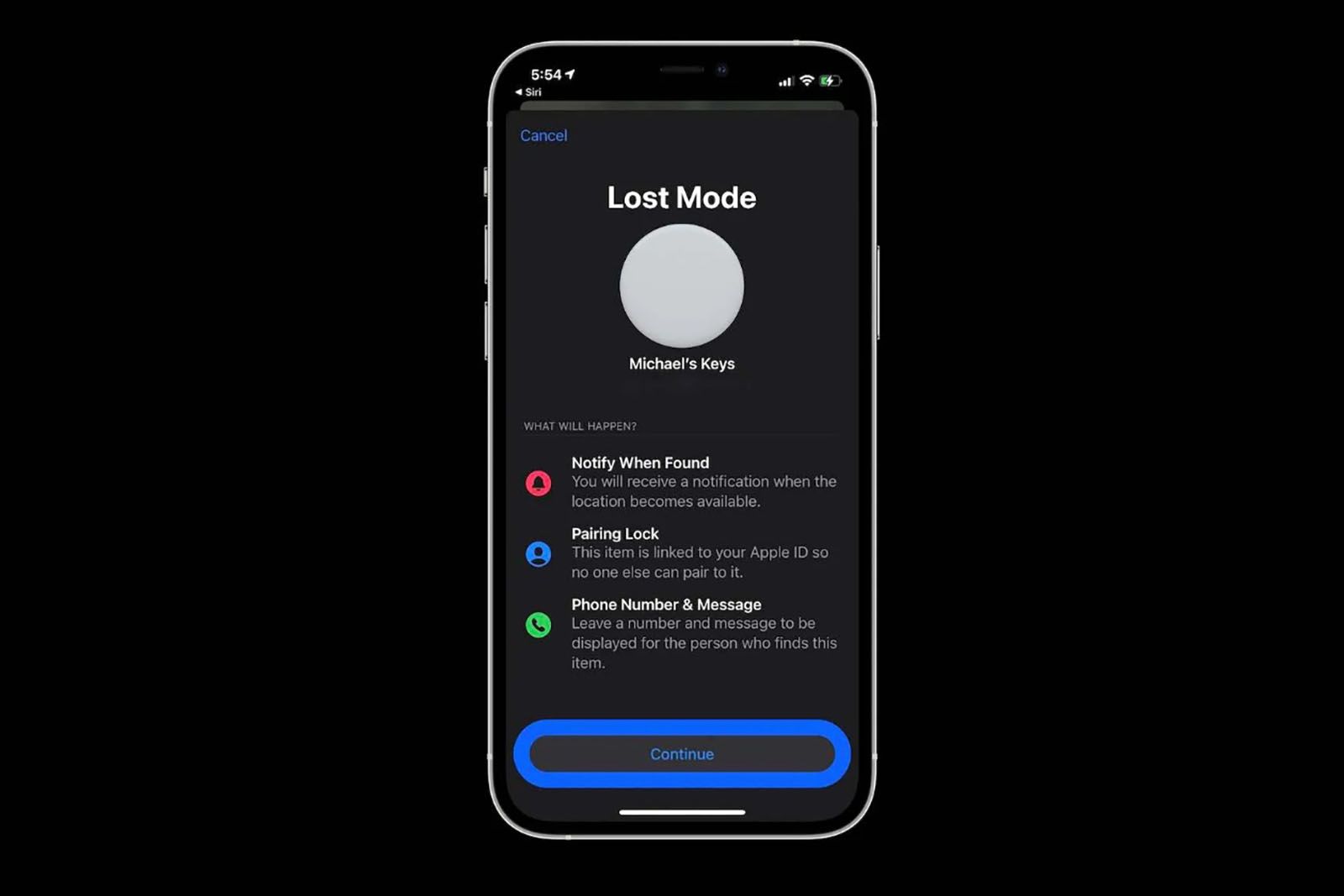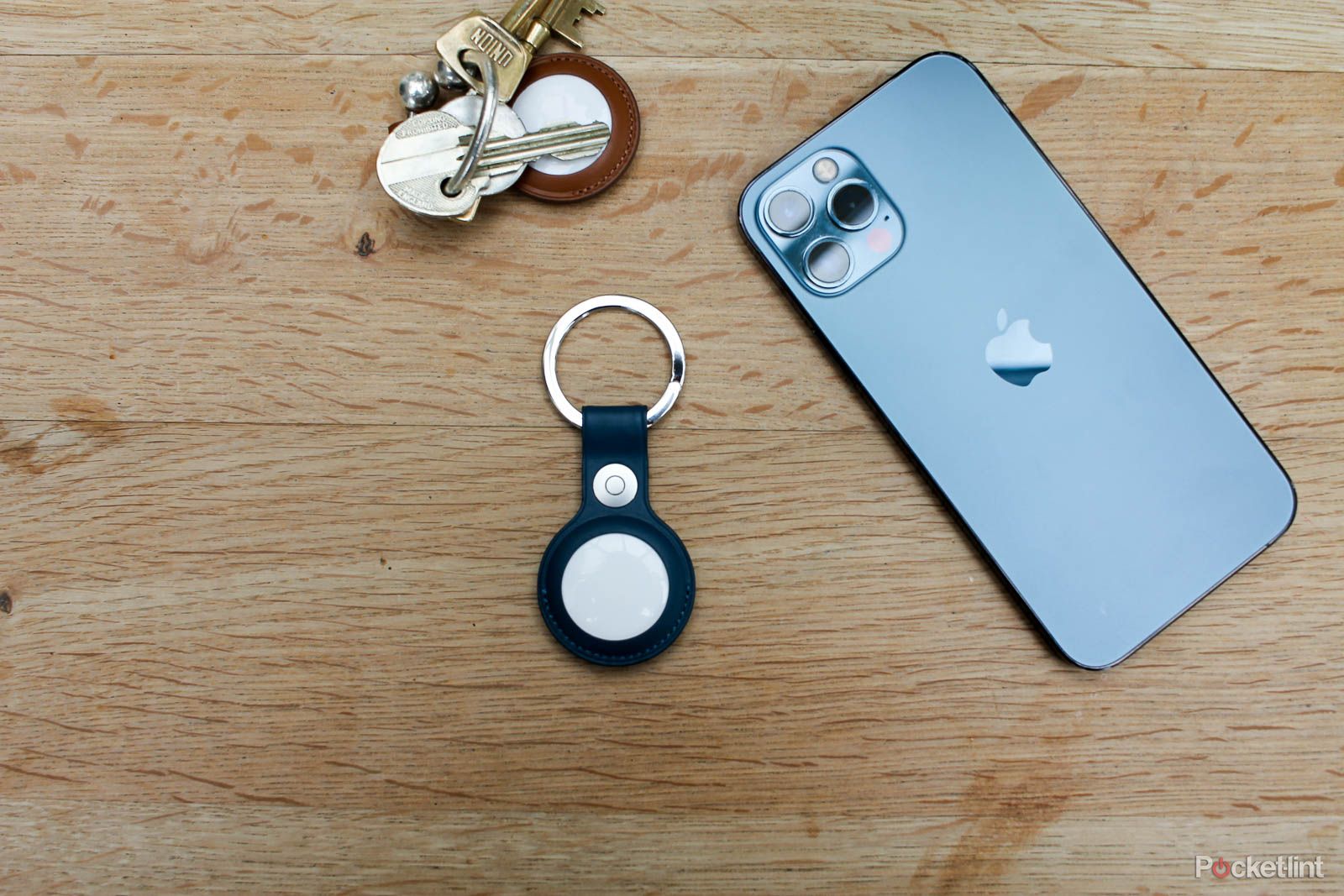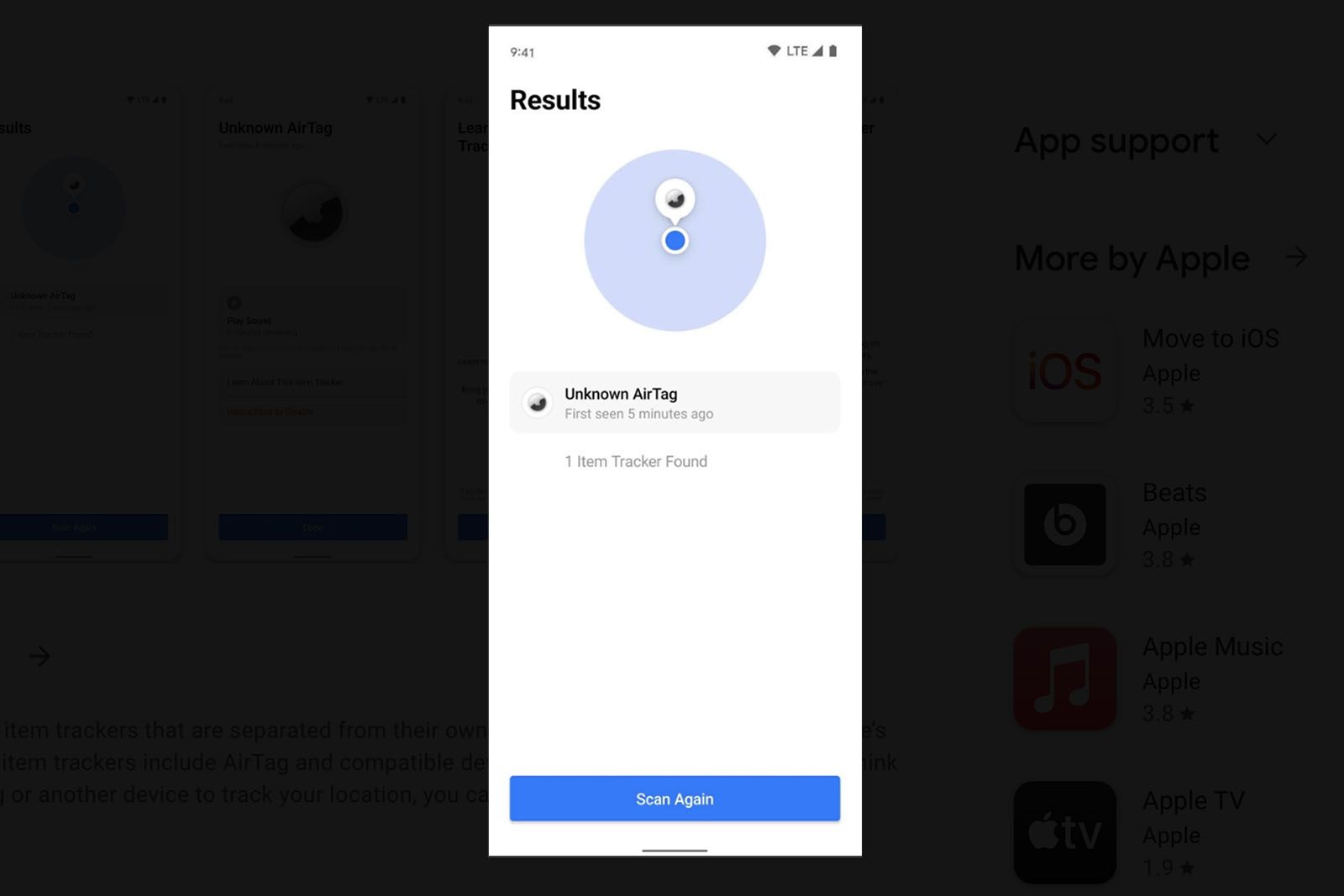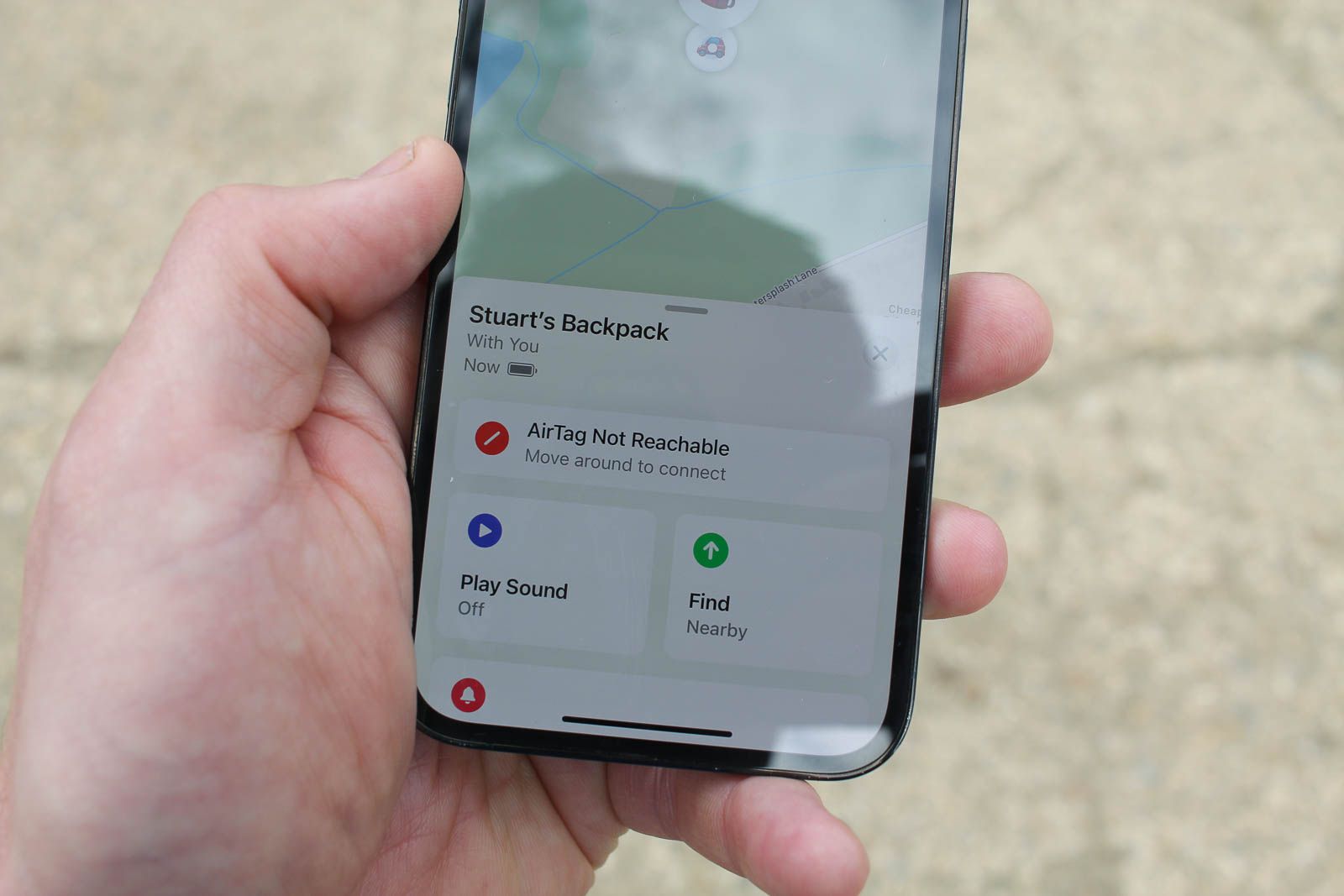Apple’s AirTags are small, circular devices that rely on Apple’s Find My network, leveraging billions of Apple devices, to precisely locate a lost AirTag and the item it’s attached to. You can easily slip one inside luggage or a backpack, attach one to your keys, your pet’s collar, or use a range of accessories – the options are endless. Then, when you misplace any of those belongings, you can use the Apple Find My app to help you locate them. There aren’t as many hidden features with the AirTags as you’ll find for AirPods for example, but there are still a few tricks that will help you get the most out of them.
10 actually useful places to put your Apple AirTag
Got AirTags laying around and don’t know what to do with them? Here are best places you can put them – so you can use them to their full potential.
I use AirTags regularly – with one attached to my keys, one within my main bag and I’ve even performed surgery on my child’s Puffin toy to insert an AirTag into the stuffing – and no, I’m not joking. Here are the best Apple AirTag tips and tricks I have found.

Apple AirTag 4 Pack
$89 $99 Save $10
1 Rename an AirTag
You can name an AirTag when you set it up, but you can also change it afterward if you want to. Naming your AirTags, complete with fun emoji icons, is a quick and easy way to differentiate the different tags you have set up, so you can quickly see which one is attached to your luggage, keys or a backpack, for example. There’s no Puffin emoji sadly, but I got pretty close with my icon of choice.
To change the name of an AirTag, open the Find My app, select the Items tab, find the AirTag you want to rename, tap on it, then scroll down and select Rename Item. You can then either select a predefined name from the list, or enter a custom name. Tap Done when you’re finished.
2 Share an AirTag with a friend or family member
When Apple’s AirTags first launched, they were locked to a single Apple ID, which lead to a lot of complaints. For example, if you live in a household that shares car keys, only one person could track down a lost set of keys, leaving the other family members to deal with stalking alerts (more on what those are in a minute).
However, with the release of iOS 17, Apple added the ability to share an AirTag with a friend or family member. Sharing an AirTag allows both of you to locate and track the AirTag, and it gets rid of annoying alerts that an unknown AirTag is with you.
To share an AirTag, open the Find My app, select the Items tab, find the AirTag you want to share, and then scroll down until you find the Share This Item section and select the Add person button. Follow the prompts, which includes selecting a person (or persons) from your contacts list and select Share when you’re finished. The person will then receive an invitation that they’ll need to accept in the Find My app.
You can view who has access to a shared AirTag at any time by viewing it in the Items tab.
3 Find an AirTag
If you’re looking for an item that you have an AirTag attached to, you can open the Find My app to get precise location directions.
Open the Find My app, select the Items tab, tap on the name of the item you want to find, followed by the Find icon. The Find My app will then guide you to your item.
4 Get your AirTag to play a sound to find it
In addition to getting directions to an item you have attached to an AirTag, you can also have the AirTag play a sound to help in finding it. This is great if you’ve lost your keys in a weird place, or the TV remote has once again disappeared inside your couch, for example.
To play a sound on an AirTag, open the Find My app, select the Items tab, select the item you’re trying to locate, then tap on the Play Sound icon.
5 Put your AirTag into Lost Mode
Apple
If you have misplaced an item that you have attached to an AirTag and you can’t find it, you can mark it as lost using Lost Mode, and you’ll get an alert when someone with an Apple device is near your lost AirTag.
Additionally, Lost Mode allows you to lock the AirTag, so it can’t be assigned to another Apple ID and leave a message with a phone number or email address for the finder to contact you when the AirTag is found.
To put an AirTag in Lost Mode, open the Find My app, select the Items tab, select the item you’ve lost, scroll down to Lost Mode, tap Enable followed by Continue. Enter your phone number or select Use email address instead and enter your email address. Follow the rest of the prompts to finish turning on Lost Mode.
6 Get notified when you leave an AirTag behind
It’s possible to set your AirTag to notify you if you leave it behind somewhere, like if you leave your keys behind in a restaurant, for instance. You’re also able to create exceptions if you don’t want to get an alert when you’re at your office or another place where you frequently leave your keys in a safe place.
To set up notifications for an AirTag, open the Find My app, select the Items tab, select the item you want to get alerts for, then scroll down until you find the Notify When Left Behind option, and toggle the switch to the On position.
To add a location as an exception to where you want to receive a left behind alert, tap on the Notify When Left Behind option just below the toggle switch to turn the feature on. Next, select New Location and either use your current location on the map or enter an address and tap Done when you’re finished. By default, your home should be included as an exception, but if it’s not, going through the process of adding should give you some practice for making changes in the future.
7 Check the battery on your AirTag
AirTags come with a user-replaceable battery, and you should get around a year of use out of it before you have to replace it. Still, you might want to check the battery to see how close it is to running out of juice.
To check the battery level of an AirTag, open the Find My app, select the Items tab, select the AirTag you want to check the battery status of. If the battery is low, you’ll see a red battery icon under the name of your AirTag. If you don’t see the battery icon, then the battery still has plenty of life left. Don’t stress too much about checking the battery of each AirTag you use. The Find My app proactively alerts you when it detects an AirTag has a low battery, giving you a few weeks (or longer) of warning before you need to swap it out.
8 Replace an AirTag battery
Eventually, the battery in your AirTags will run out, usually after about a year of use. We have a complete feature detailing how to change an AirTag battery below, but if you want the quick steps, here ya go: Flip the AirTag over, then push down on the silver back cover and twist it to the left. Remove the battery after the back cover is taken off, and put a new CR2032 battery in its place, with the “+” symbol facing up. You’ll hear a beep from the AirTag. Afterwards, you can place the back cover over the battery, and turn it to the right to secure it in place.

How to change an AirTag battery: A step-by-step guide
Got a low battery on an Airtag? Here’s how a step-by-step guide to replacing an AirTag battery. Don’t worry, it’s easy.
9 Ensure you aren’t being stalked by an AirTag
Tracker Detect
AirTags are helpful in tracking down a lost item or even a pet, but on the flip side of that is the fact that a nefarious person can use the small tracker to locate a person. To combat the misuse of AirTags, Apple has built tools into iOS to warn you when an AirTag that doesn’t belong to you has been traveling with you. You can disable alerts for specific AirTags by following the prompts in that specific AirTag’s alerts, but keep in mind that the owner of the AirTag will still be able to see your location.
If you have an Android device, and you’re wondering if there is an unknown AirTag following you, you can download the Tracker Detect app to find an AirTag or Find My network accessory, such as AirPods.
10 Remove an AirTag from your Find My app
If you want to remove an AirTag from your Apple ID account and your Find My app, it’s pretty simple to do.
Open the Find My app, select the Items tab, tap the AirTag you want to remove, then scroll down to the bottom of the page where you’ll find Remove Item; select it. You can also swipe right to left on the AirTag when viewing the Items list in the Find My app and tap on the red trash icon.
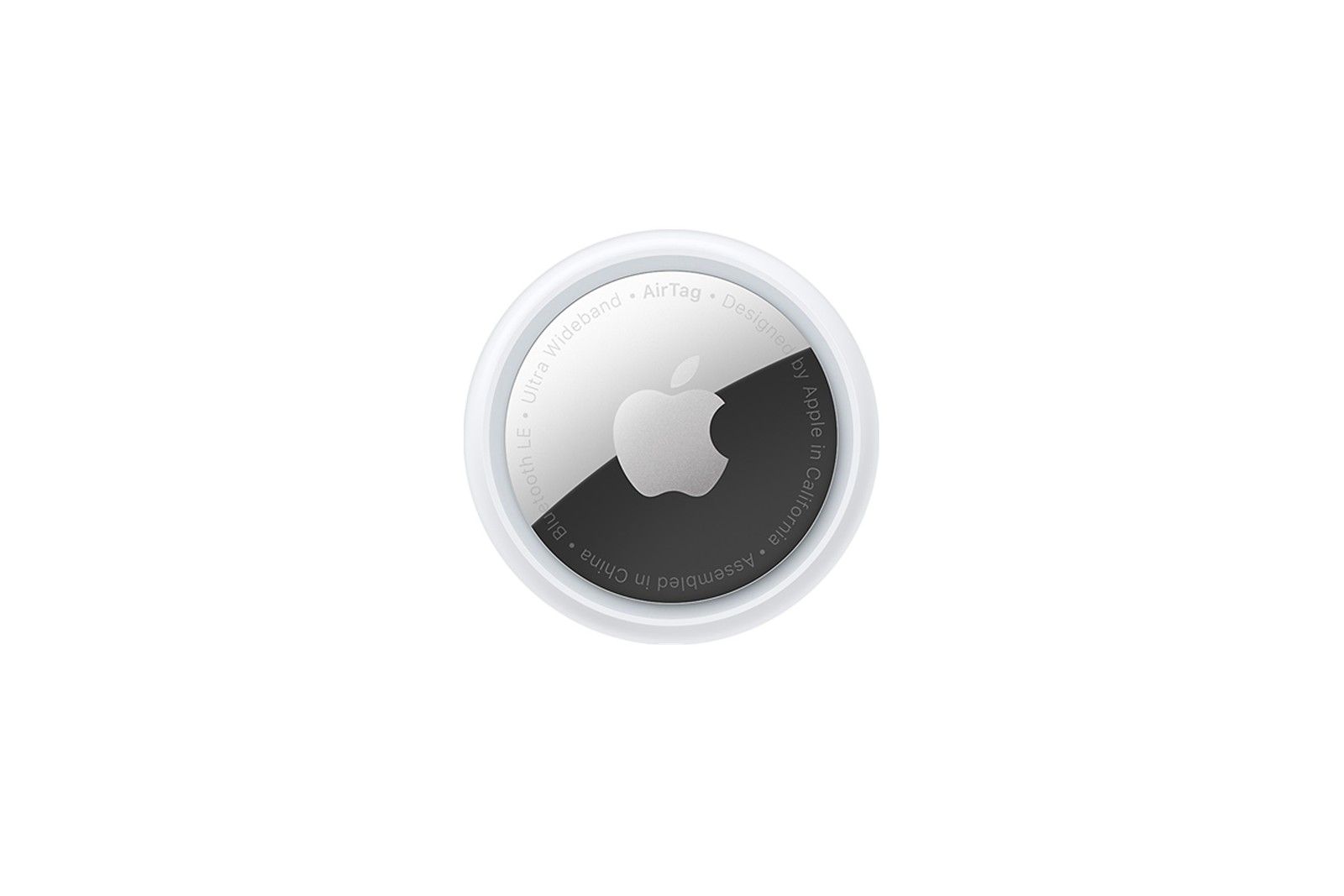
Apple AirTag
$27 $29 Save $2
Trending Products

Cooler Master MasterBox Q300L Micro-ATX Tower with Magnetic Design Dust Filter, Transparent Acrylic Side Panel, Adjustable I/O & Fully Ventilated Airflow, Black (MCB-Q300L-KANN-S00)

ASUS TUF Gaming GT301 ZAKU II Edition ATX mid-Tower Compact case with Tempered Glass Side Panel, Honeycomb Front Panel, 120mm Aura Addressable RGB Fan, Headphone Hanger,360mm Radiator, Gundam Edition

ASUS TUF Gaming GT501 Mid-Tower Computer Case for up to EATX Motherboards with USB 3.0 Front Panel Cases GT501/GRY/WITH Handle

be quiet! Pure Base 500DX ATX Mid Tower PC case | ARGB | 3 Pre-Installed Pure Wings 2 Fans | Tempered Glass Window | Black | BGW37

ASUS ROG Strix Helios GX601 White Edition RGB Mid-Tower Computer Case for ATX/EATX Motherboards with tempered glass, aluminum frame, GPU braces, 420mm radiator support and Aura Sync