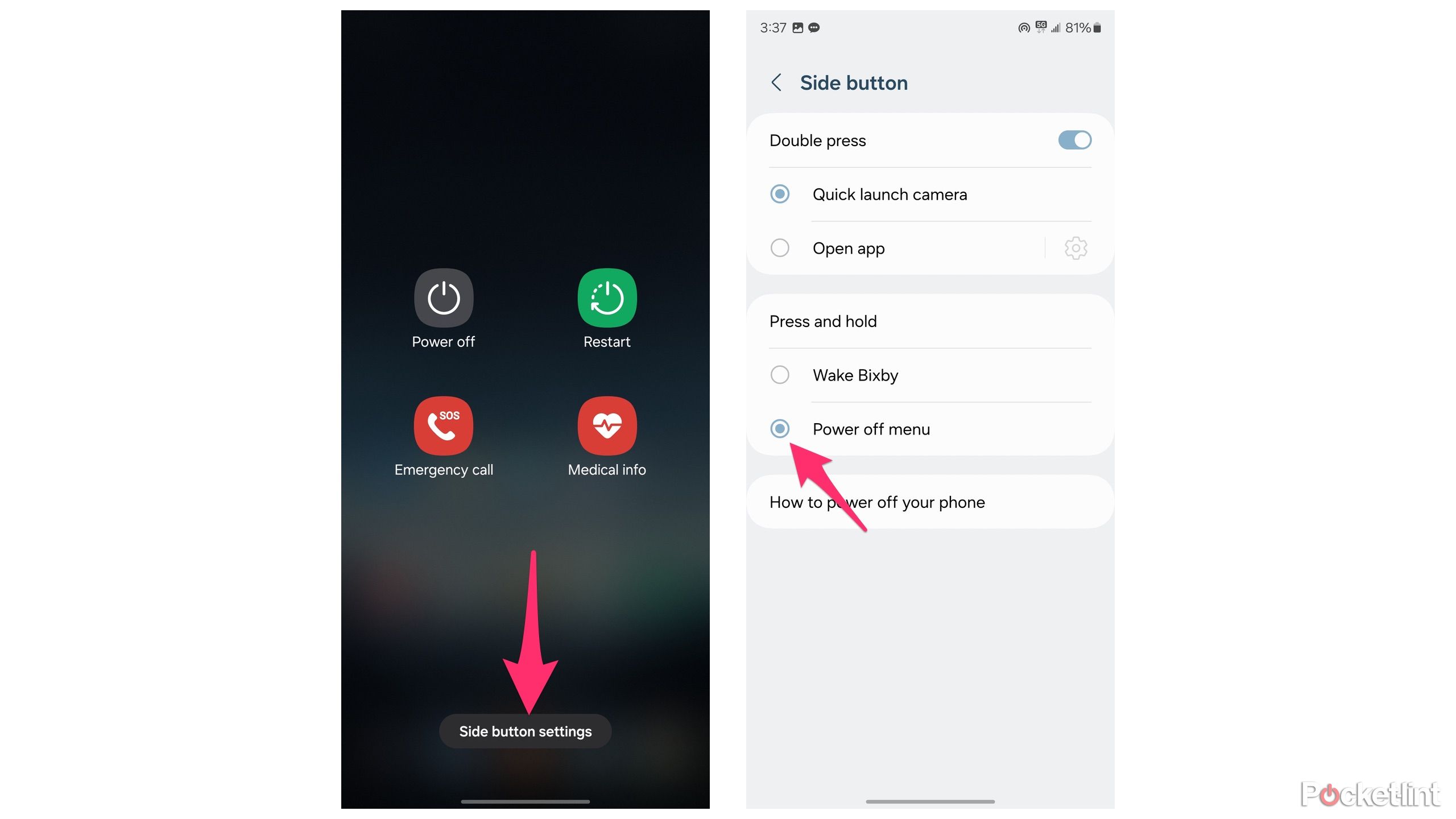Key Takeaways
- Access the power menu on your Samsung Galaxy phone through the Quick Settings panel or a button combination.
- Use the volume down button and side button simultaneously to turn off or restart your phone.
- Stop Bixby from being triggered when holding the side button by changing the settings in the power menu.
If it’s been a few years since you upgraded you Samsung Galaxy phone, you may be in for a surprise the first time you try to turn it off or restart it holding in the side button. That surprise? Samsung’s digital assistant, Bixby. For better or worse, there are now multiple ways to access your Samsung phone’s — be it a Galaxy S22, Galaxy S23 or the new Galaxy S24 — power menu.
Below I’ll walk you through how to access the power menu using the Quick Settings panel, a hidden button combination, and even show you how to get rid of Bixby altogether. Or if the idea of learning a new method feels like too much work, you can always just tell Bixby to turn off or restart your phone after you inevitably trigger the assistant.
Samsung goes all in on AI with its Galaxy S24 lineup
Samsung’s latest Ultra gave us a few surprises after all, including Galaxy AI and titanium housing.
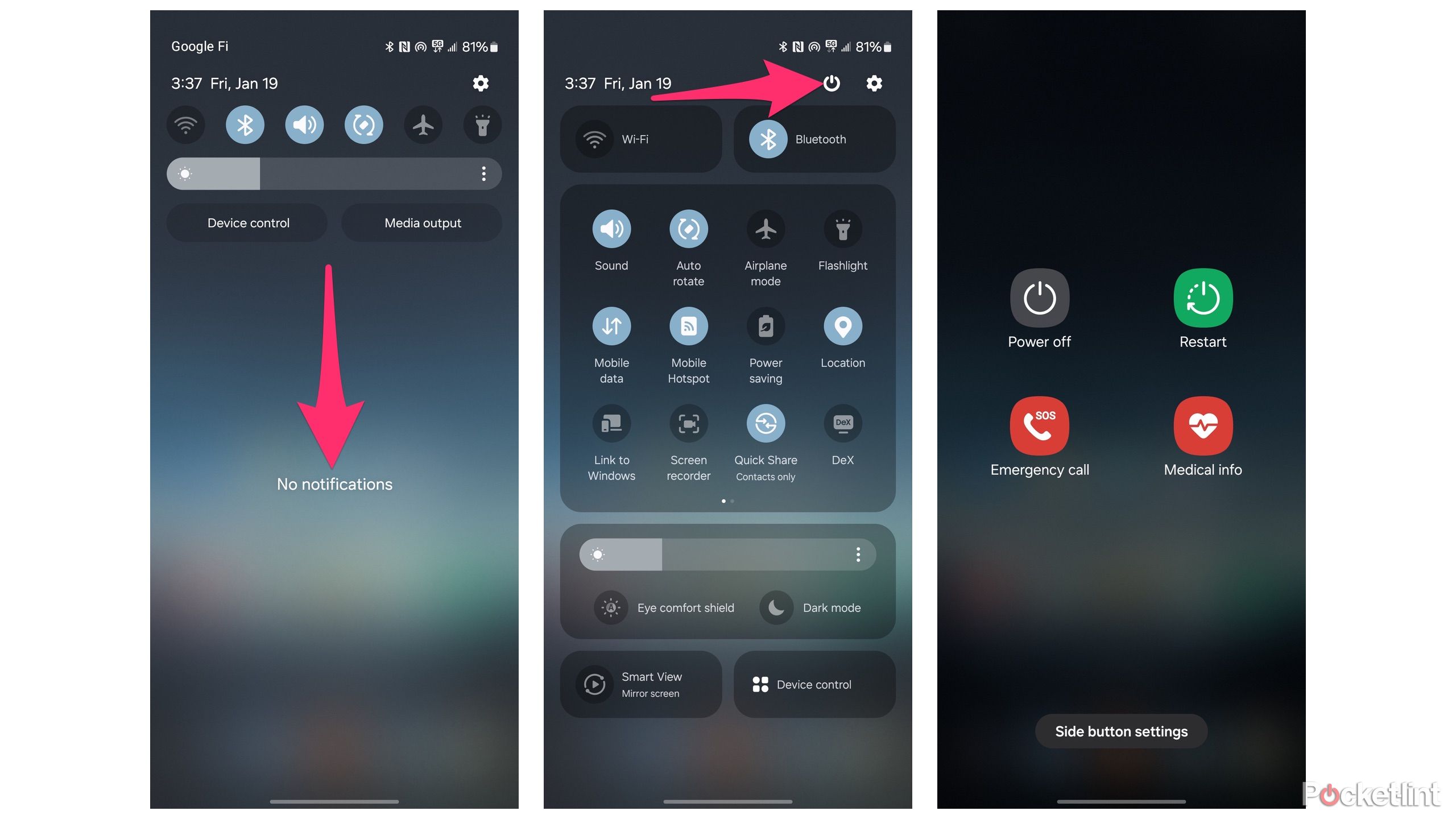 How to power off your Galaxy phone using the Quick Settings panel
How to power off your Galaxy phone using the Quick Settings panel
There’s a quick and easy way to access your phone’s power controls via the Quick Settings panel. You just have to know where to look. Here are the steps to find it:
- When your phone is unlocked, swipe down from the top of the screen to reveal the Quick Settings panel.
- At the top of the screen will be a power button. Tap it.
- Doing so will display several buttons, including Power off, Restart, Emergency call and Medical info.
- Tap the icon for the action you want to take. Then select the icon again when prompted.
There’s a secret button combination to turn off or restart your Galaxy phone
If you can’t access the Quick Settings panel or keep forgetting it’s there, you can still use the physical buttons on the side of your Galaxy phone to turn it off or restart it. Instead of holding in the side button, which now launches Bixby, you need to hold in the volume down button and the side button at the same time. The key is not to be too quick, as a short press will take a screenshot. Instead, hold them in until you see the power menu.
How to force-restart your Galaxy phone
If your phone has crashed or becomes unresponsive, you can use the same button combo as above. Simply press-and-hold the side button and volume down buttons for roughly 10 seconds. You should feel a little buzz and your phone will reboot, without the need to select any software buttons (which wouldn’t be possible due to a crash).
Stop triggering Bixby when holding the side button
By default, a press-and-hold of the side button on your Samsung Galaxy phone will trigger Bixby, letting you talk to and interact with Samsung’s digital assistant. If you don’t want that or want to restore the power options that you had available on older Samsung devices, that’s possible too:
- Use one of the methods outlined above — quick settings panel or the button combination — to access the power menu.
- At the bottom of the page, tap on Side button settings.
- Locate the Press and hold section and tap on Power off menu to ditch Bixby.
On this screen you can also change what happens when you double-press the side button, which by default is set to launch the camera app. However, you can change it to open any app of your choosing.
Trending Products

Cooler Master MasterBox Q300L Micro-ATX Tower with Magnetic Design Dust Filter, Transparent Acrylic Side Panel, Adjustable I/O & Fully Ventilated Airflow, Black (MCB-Q300L-KANN-S00)

ASUS TUF Gaming GT301 ZAKU II Edition ATX mid-Tower Compact case with Tempered Glass Side Panel, Honeycomb Front Panel, 120mm Aura Addressable RGB Fan, Headphone Hanger,360mm Radiator, Gundam Edition

ASUS TUF Gaming GT501 Mid-Tower Computer Case for up to EATX Motherboards with USB 3.0 Front Panel Cases GT501/GRY/WITH Handle

be quiet! Pure Base 500DX ATX Mid Tower PC case | ARGB | 3 Pre-Installed Pure Wings 2 Fans | Tempered Glass Window | Black | BGW37

ASUS ROG Strix Helios GX601 White Edition RGB Mid-Tower Computer Case for ATX/EATX Motherboards with tempered glass, aluminum frame, GPU braces, 420mm radiator support and Aura Sync