Key Takeaways
- stitching on TikTok allows users to add their own reaction or response to existing videos, creating new content.
- Not all videos can be stitched; creators have the option to allow or restrict their content from being stitched.
- Users can adjust their privacy settings to prevent others from stitching their videos, but this may limit exposure and potential followers.
TikTok has all kinds of built-in video creation features that offer creators exciting options. Sure, you can simply point your camera at yourself or a subject. However, if you want your videos to stand out from the exceedingly large crowd of others making content on the service, you’ll want to use the tools offered to make your videos more engaging.
One such feature is stitching. When you stitch a video, you’re taking a TikTok user’s video and putting it in front of your own. This helps create reaction and response videos or content that expands upon another’s video.
CapCut for beginners: What is it and how does it work?
Here’s everything you need to know about the easy-to-use video editing platform, CapCut, which you might’ve seen all over TikTok.
Of course, if you don’t know how to stitch on TikTok, you’ll miss out on this exciting way of creating videos. Fear not, intrepid TikTok creator, because we’re here to teach you everything you need to know about stitching on TikTok and how to use it to help your profile grow.
What are stitched videos on TikTok?
To put it simply, a stitched video is when you take a clip from an existing video on TikTok and add your own reaction or response after it. You’re literally taking the original video and stitching your content at the end, to create a stitched video. If, for example, you saw a video of someone trying to hit a golf ball and falling, you could stitch yourself laughing after the video, creating a new piece of content around their video. You could even stitch their golf fail to a video of you missing the ball in some ridiculous way, creating twice the laughs for the TikTok community. The opportunities are out there if you’re willing to put on your creative shoes and get to work.
Stich limitations
Not every video you see on TikTok can be stitched, though. It’s up to the original creator if they want to allow their content to be used for stitches and duets. If the creator locks down their videos, you won’t see the option to stitch their video. It sounds annoying, but as a TikTok creator, it’s nice to have a level of control over how your content is used. Put yourself in the position of the creator who turned stitching off and realize that you might feel the same way about your content.
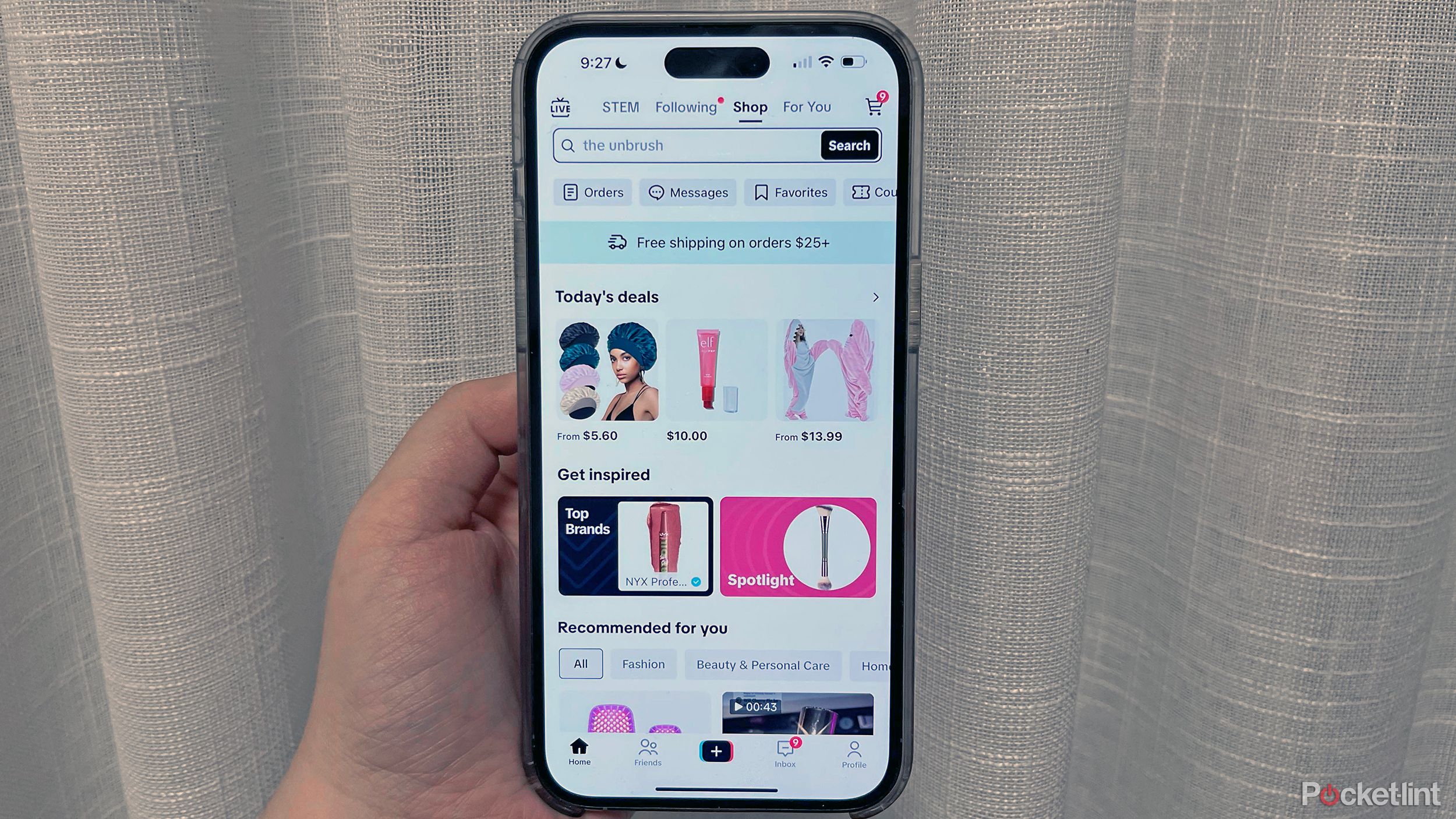
What is TikTok Shop? I tried it, for research purposes
Wondering how TikTok Shop works and whether it’s safe? I bought a jumpsuit from a seller’s TikTok shop a couple of weeks ago to find out.
How to stitch videos on TikTok
TikTok makes the process of stitched videos quick and painless. Of course, using the feature to make good content that people will want to watch is anything but easy, but at least the tools won’t hold you back from bringing your good (and bad) ideas to life. Here’s the quick. process you need to know to make stitched videos on TikTok:
Stitching, step by step
- Find a video you want to stitch with on TikTok.
- Tap the Share button on the bottom right of the video.
- Tap stitch on the bottom right corner of the menu that opens up
- If the stitch button isn’t showing up, it means you can’t do it with this video, as the original creator has limited how their video can be used.
- Move the slider to the portion of the video you’d like to use, up to five seconds.
- Tap the record button on the bottom of the screen to create your own video that’ll appear after the original.
- Tap the checkmark when you’re happy with the video you’ve created.
- Make an edits to your video (if needed).
- Tap Next at the bottom of the screen.
- Adjust your share settings, create a snappy caption, and tap Post to send your video live.
Follow those simple steps, and you’ll be ready to stitch a video quickly. It seems like many steps, but it’s pretty easy, especially if you’re familiar with the overall process of creating and sharing videos on TikTok.
Creators on TikTok will often caption their stitches with “Stich incoming” to let readers know the video they’re watching will have a response from the creator at the end.
How to stop people from stitching your TikToks
As mentioned, others can prevent you from stitching their videos, which is why you might not see the option to create a stitch. Thankfully, you can prevent people from stitching your videos quickly, and here’s how:
- Tap the Profile button at the bottom of the main TikTok screen.
- From there, tap the Menu near the top of the screen.
- Tap the Settings and privacy button.
- Tap the button labeled Privacy.
- Tap stitch.
- Tap stitch again, then choose who you’d like to allow: Everyone, Followers that you follow back, or Only me.
With these limitations in place, you can control who can stitch with you. Just note, though, that you could miss out on lots of exposure if you don’t let everyone stitch your videos. After all, a huge creator with a massive following might want to stitich your video, which would bring you tons of views and potential new followers.
Of course, if privacy is more important, it’s nice to have this option.
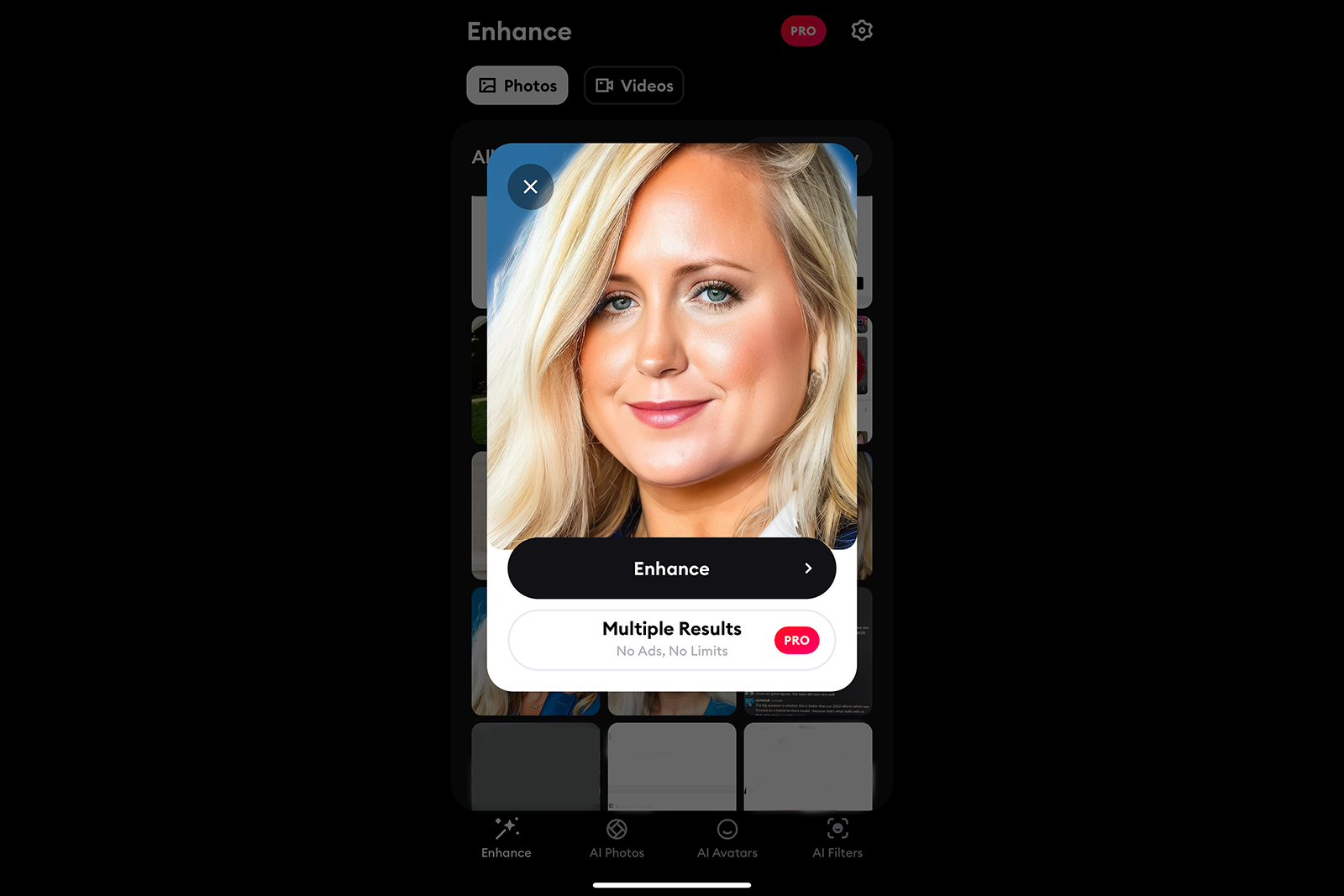
How to create an AI LinkedIn headshot with this viral TikTok trend
If you’re looking for an AI headshot generator so that you can have the perfect LinkedIn photo, try the Remini app that’s going viral on TikTok.
Stich examples on TikTok
Stitching has become a fun way for users to mix parts of someone else’s video with their own, sparking hilarious, thoughtful, or just plain creative responses. It’s like having a conversation through video, where people can build on, react to, or laugh along with the original content. Here’s just a couple Stitch examples on TikTok:
Trending Products

Cooler Master MasterBox Q300L Micro-ATX Tower with Magnetic Design Dust Filter, Transparent Acrylic Side Panel, Adjustable I/O & Fully Ventilated Airflow, Black (MCB-Q300L-KANN-S00)

ASUS TUF Gaming GT301 ZAKU II Edition ATX mid-Tower Compact case with Tempered Glass Side Panel, Honeycomb Front Panel, 120mm Aura Addressable RGB Fan, Headphone Hanger,360mm Radiator, Gundam Edition

ASUS TUF Gaming GT501 Mid-Tower Computer Case for up to EATX Motherboards with USB 3.0 Front Panel Cases GT501/GRY/WITH Handle

be quiet! Pure Base 500DX ATX Mid Tower PC case | ARGB | 3 Pre-Installed Pure Wings 2 Fans | Tempered Glass Window | Black | BGW37

ASUS ROG Strix Helios GX601 White Edition RGB Mid-Tower Computer Case for ATX/EATX Motherboards with tempered glass, aluminum frame, GPU braces, 420mm radiator support and Aura Sync










