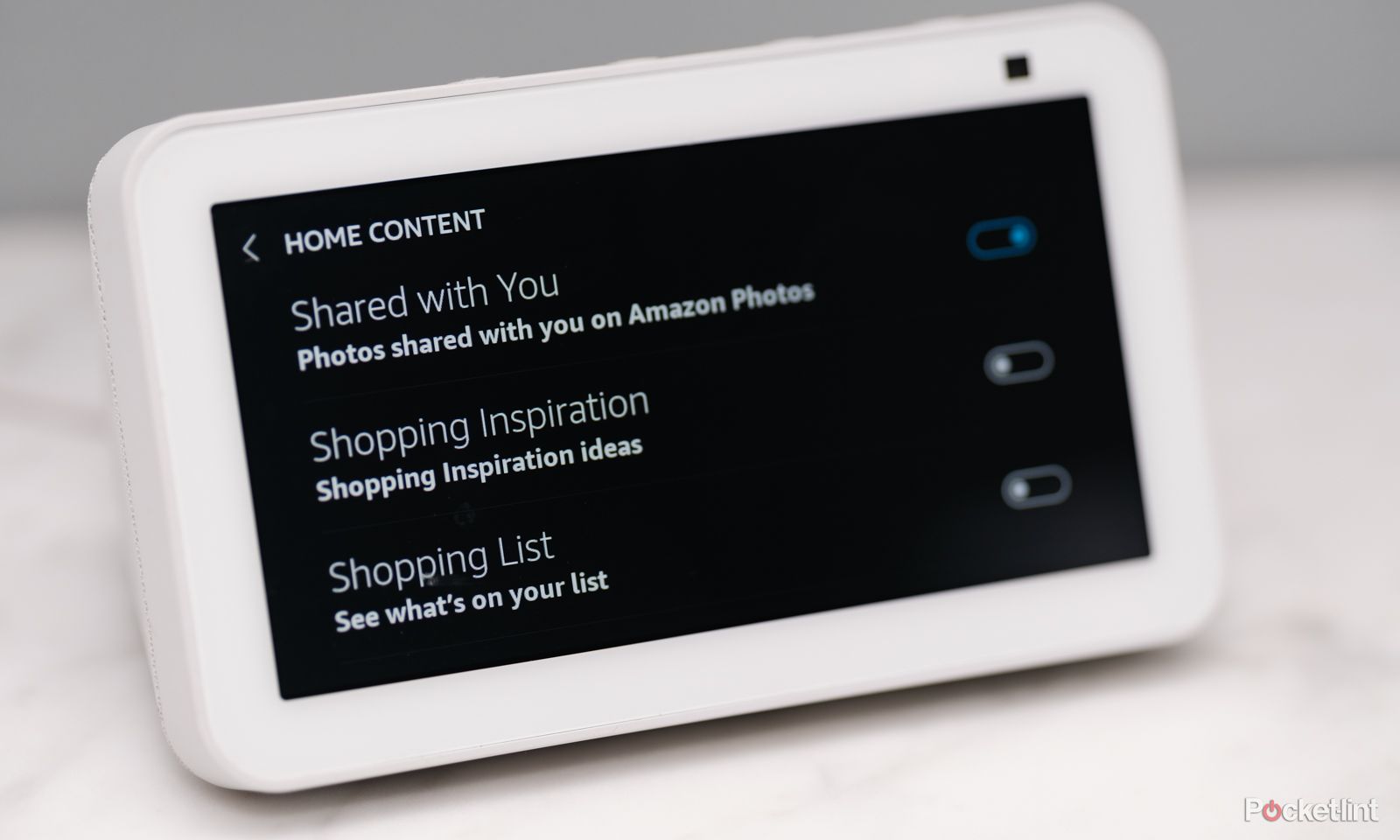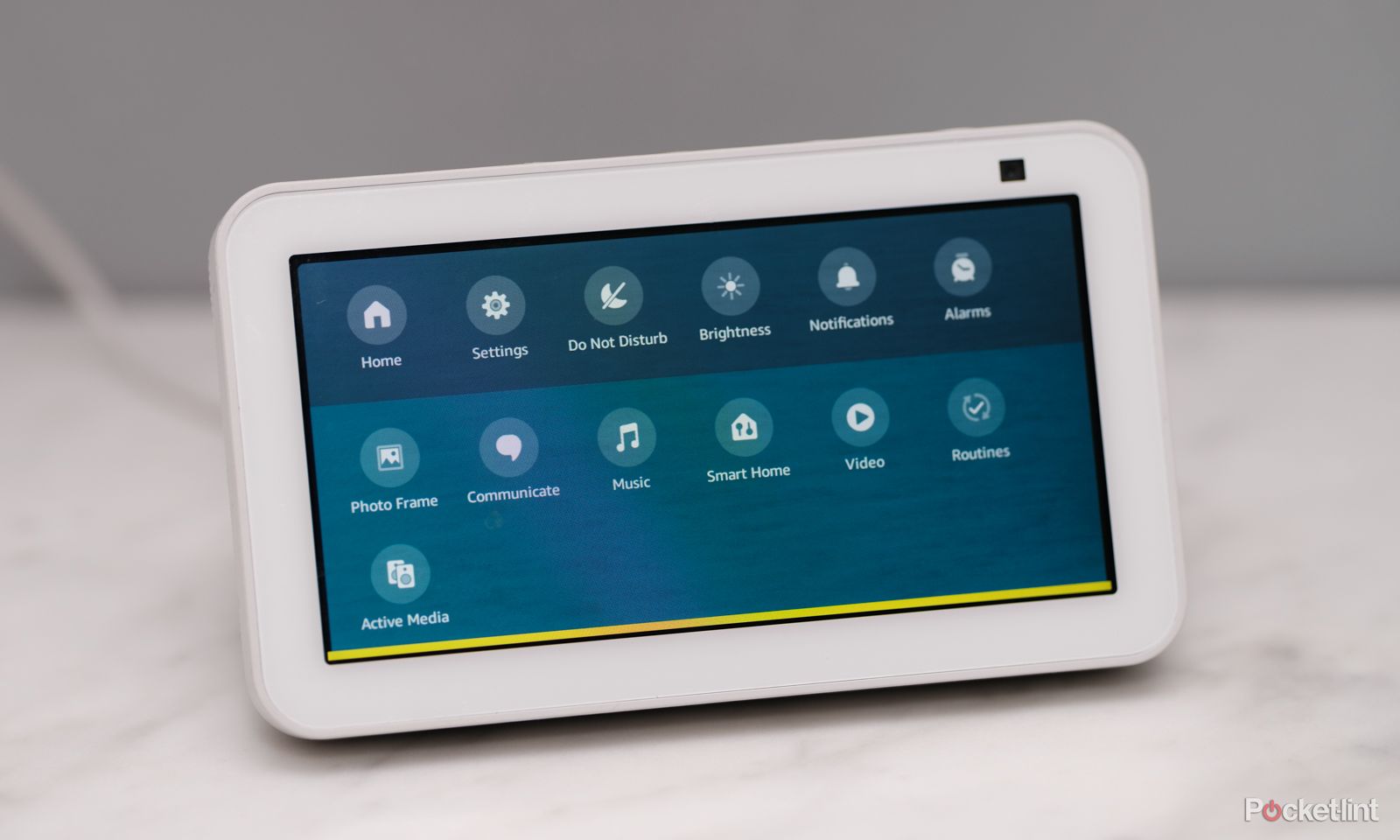Key Takeaways
- Disabling multiple toggles in the settings can prevent Amazon product recommendation ads.
- Turning off all home content options will remove ads, but also disables notifications, news and weather reports.
- Using ad-free subscription services can eliminate ads when playing music or videos on the Echo Show.
Choosing the screen-based Amazon Echo Show rather than a speaker opens up a number of new possibilities for the smart home hub. But, that screen also opens up the possibility for more ads. If you want to keep the Echo Show from showing ads on that rotating screensaver, there is a way to disable many of the ads that pop up on the screen.
Echo Show 8 (3rd Gen, 2023) vs Echo Show 8 (2nd Gen, 2021): What’s the difference?
Should you buy Amazon’s latest 8-inch smart display?
Advertisements are increasingly finding their way into homes, no longer just through TV and radio ads but now popping up on smartphones and, yes, even smart home devices. If you are wondering how to remove Amazon spam from your Echo Show screen, there are just a few steps to stop the scroll of Amazon product recommendations. However, ads can also come into play from Alexa Skills, so in this guide, we dig into multiple ways to prevent ads on the Echo Show.
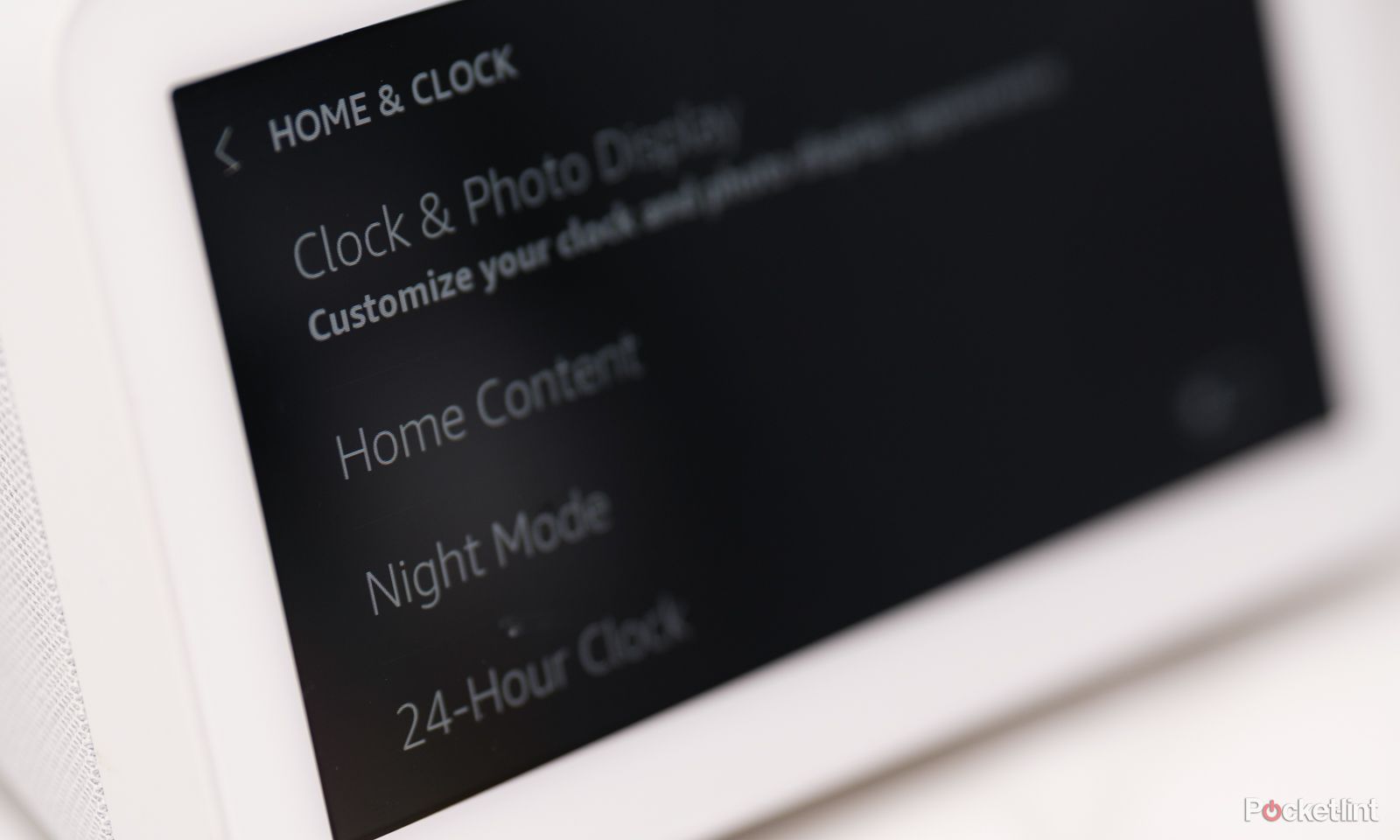 How to turn off Amazon ads on an Echo Show
How to turn off Amazon ads on an Echo Show
- From the Echo Show, swipe down from the top of the screen to bring up the menu.
- Tap Settings.
- Tap Home Content.
- Tap the toggle to turn off the options that you no longer wish to see on your home screen.
The list of possible home content is a long one, and turning off all ads will require toggling off more than one of the categories. You can choose to toggle off everything and instead set your Echo Show up like a digital picture frame. However, be sure to read everything that you are toggling off, as turning all home content options off will also disable things like notifications and news and weather reports.
Some of the biggest culprits for advertising that you’ll want to be sure to toggle off to eliminate Amazon spam from your Echo Show include Shopping Inspiration, Shopping Recommendations, and Your Frequent Orders. Shopping Inspiration delivers general ads for popular products on Amazon. Shopping Recommendations are personalized ads for Amazon products based on your previous purchases. The Your Frequent Orders option will display reminder ads to order again on products that you regularly repeat purchases.
While those three options are the biggest culprits of Amazon ads on the Echo Show, if you want to rid the screen of as many products as possible, there are other options to toggle off as well. The Entertainment options will display suggested videos – these are free, but if you don’t want to see these, simply toggle off the Entertainment option. The Fire TV and Video Games suggestions are similar. Explore Local Places allows local businesses to pop up on your show and could be another option you wish to disable.
Ads can pop up on the Echo Show in unexpected places on the Echo Show. For example, some Alexa themes are sponsored by brands and will be accompanied by a logo. If you want to get ads off the Echo show screen entirely, you can toggle off all the home content. With this content off, your Echo Show will only display a clock and photos. You can customize these photos and set your Echo Show up as a digital photo frame following these instructions. Alexa will still display content on the screen when asked, but setting up the Echo Show this way means you won’t see anything but photos and a clock when Alexa is inactive.
How to adjust third-party advertising preferences on Amazon Echo devices
While the Echo Show home screen is one of the main culprits for ads, another culprit is the advertising IDs that Amazon uses to share your interests with third parties. Interest-based ads are those that highlight products based on your previous Amazon-connected interactions. For example, if you use your Echo Show to look up recipes, you could see ads for products related to those recipes. Alexa shares this data in order to deliver personalized ads when using third-party Skills activated on your device. While these advertising IDs are not linked with identifying information such as a name or email, you may want to turn them off. While turning these settings off won’t eliminate ads, it will instead deliver generalized ads rather than messages tied to your interests.
The advertising preferences on your Alexa account control interest-based ads across all Echo devices, including the Echo Show as well as smart speakers and the Alexa app. There are two ways to adjust the Alexa ad privacy settings, on the Echo Show itself or inside the Alexa app. This setting affects your entire Alexa account, so you only need to do this once, even if you own multiple Echo devices.
To adjust advertising preferences on the Echo Show:
- Swipe down from the top of the screen on the Echo Show.
- Tap Settings.
- Select Alexa Privacy.
- Tap Manage Skill Permissions and Ad Preferences.
- Tap the toggle next to Receive Interest-based ads from third-party skills and content to turn them off.
To adjust advertising preferences from within the Alexa app:
- Open the Alexa app on your smartphone and tap the More icon from the navigation bar at the bottom.
- Tap on Settings.
- Select Alexa Privacy.
- Tap Manage Skill Permissions and Ad Preferences.
- Scroll down to the section for Interest-Based Ads from third parties.
- Tap the toggle next to Receive Interest-based ads from third-party skills and content providers on Alexa (off is gray/left, on is blue/right).
Can you turn off all the ads on Echo Show?
Alexa users can turn off screen-based ads on Echo Show by disabling the home content settings using the steps listed above. This prevents Amazon product recommendations from being displayed on the screen. While this requires disabling several toggles rather than one, it is possible to have the screen show only photos and a clock instead of ads and suggestions.
However, besides the home screen content, many other Alexa Skills may also have their own ads. For example, if you ask Alexa to play music but don’t have a music subscription service, Alexa will play ad-supported music. This is true for many free music and video services compatible with the Echo Show, as those ads are what allow the company to continue providing those things for free. Besides Alexa’s own ad-supported free music, ads will also come into play in third-party music and video services as well, such as iHeart Radio.
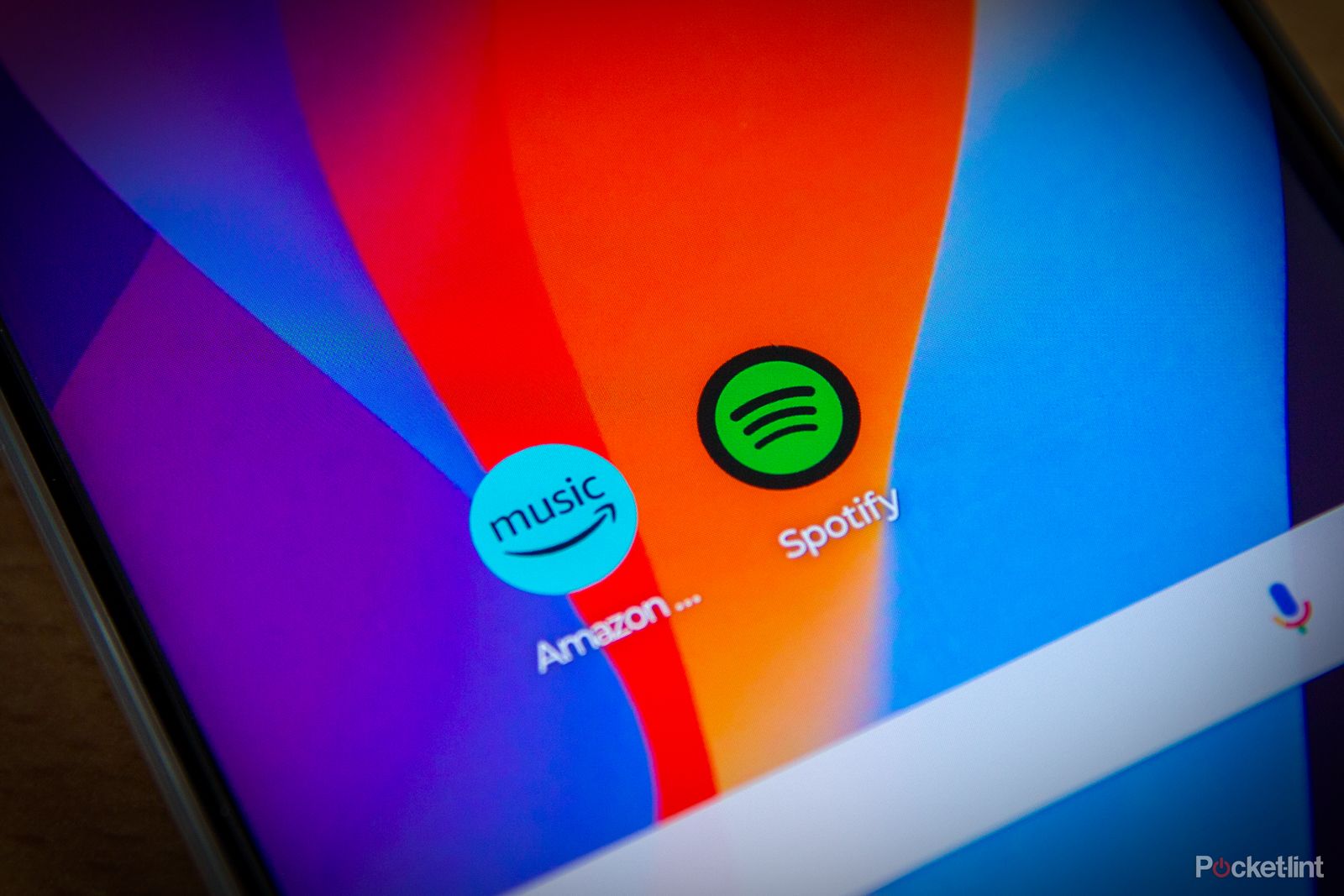
Amazon Music Unlimited vs Spotify: Which is best?
Spotify has long been the streaming service of choice, but with the rise of Amazon, is it time to switch to Amazon Music Unlimited?
The only way around this is to use a service that is supported by a paid subscription rather than one that is ad-supported. Amazon Music, which is part of a Prime subscription, is ad-free. Many of the Amazon Music Unlimited plans are also ad-free. Many third-party music services that offer paid, ad-free options, like Spotify and Apple Music will also work with Alexa. The same is true with watching videos from the Echo Show – you’ll have to choose a platform that offers ad-free options if you really want to rid the Echo Show of all ads.
Trending Products

Cooler Master MasterBox Q300L Micro-ATX Tower with Magnetic Design Dust Filter, Transparent Acrylic Side Panel, Adjustable I/O & Fully Ventilated Airflow, Black (MCB-Q300L-KANN-S00)

ASUS TUF Gaming GT301 ZAKU II Edition ATX mid-Tower Compact case with Tempered Glass Side Panel, Honeycomb Front Panel, 120mm Aura Addressable RGB Fan, Headphone Hanger,360mm Radiator, Gundam Edition

ASUS TUF Gaming GT501 Mid-Tower Computer Case for up to EATX Motherboards with USB 3.0 Front Panel Cases GT501/GRY/WITH Handle

be quiet! Pure Base 500DX ATX Mid Tower PC case | ARGB | 3 Pre-Installed Pure Wings 2 Fans | Tempered Glass Window | Black | BGW37

ASUS ROG Strix Helios GX601 White Edition RGB Mid-Tower Computer Case for ATX/EATX Motherboards with tempered glass, aluminum frame, GPU braces, 420mm radiator support and Aura Sync