Key Takeaways
- The power button on a Roku remote does not turn off the device completely.
- To turn off a Roku device, you can either disconnect it from its power source or turn off the TV it’s connected to if it’s USB-powered.
- Restarting a Roku device is often sufficient for resolving software or connection issues.
Whether you own a Roku streaming stick, a Roku TV, or any other kind of Roku device, you might wonder how to turn it off. Sure, many Roku remotes have a power button, but this only puts the Roku device on standby.
There are plenty of benefits to keeping your Roku device on standby (i.e., sleep mode), but sometimes you might want to turn it off. Perhaps you want a hard reboot to fix any issues. Or perhaps you’re going on vacation and want to power down all your home devices completely while you’re away.
Roku tips and tricks: Master your streaming media player
To help you get the most of your set-top box, we’ve rounded up loads of cool things you likely didn’t know were possible on the Roku platform.
There is a way to turn off your Roku streaming device fully, though it’s not as simple as hitting the power button on your Roku remote, and how to do so will depend on which Roku device you own and how you power it. Here’s everything you need to know.
Can you turn off your Roku device by pressing the power button?
Unfortunately, the power button on a Roku remote does not turn off the Roku device completely. Instead, it puts it on standby. As Roku explains:
Roku streaming players are low-power devices that are designed to remain on and always connected to the internet. There is no ‘power button’ to press on or off.
This “prevents confusion by enabling instant access to your player any time you turn on your TV or switch from another source” and “allows your Roku player to download new OS software and channel updates automatically without interrupting your use of the player.”
It should, at least in theory, allow for faster boot-ups and always up-to-date software. However, it does, of course, come with the drawback that you can’t quickly and easily power off your Roku device completely.

Roku Streaming Stick 4K
$29 $40 Save $11
One of the most reliable plug-and-play streaming solutions on the market, the Roku Streaming Stick lets you pipe 4K entertainment from dozens of services to any HDMI-compatible set. With Dolby Vision support and a voice-controlled remote, it’s a great way to take your media from display to display.
How to turn off your Roku streaming device
There are a few different ways to turn off your Roku device, depending on the device in question and how it’s powered:
- Turn off the power strip it’s connected to
- Turn off the TV it’s connected to if it’s USB-powered
- Unplug its USB cable if it’s USB-powered
- Unplug it from the wall outlet if it’s powered that way
- Turn it off via the Settings menu if it’s a Roku 4 device
The only Roku device that offers an official “power off” setting or feature is the Roku 4. If you own one of these devices, to power it off, navigate to Settings > System > Power, and select Auto power off.
If it’s a different Roku device, to turn it off you must disconnect it from its power source. Most Roku devices receive power from a wall outlet or a USB port on the TV.
If you want to turn your USB-powered Roku device off completely, ensure you power the TV down rather than putting it on standby.
The easiest Roku devices to turn off are ones that are powered by USB and connected to your TV, because to turn them off all you have to do is turn off your TV.
How to restart your Roku streaming device
While there might sometimes be a reason to turn your Roku device off completely, most of the time putting it on standby or restarting it should suffice.
From personal experience with my own Roku Express 4K streaming stick, I can attest that any occasional software or connection issues can be resolved by a simple reboot, rather than a hard reset.
To restart your Roku streaming device:
- On the left panel of your Roku’s Home screen, navigate to Settings.
- Go to System > Power.
- Go to System restart and select Restart.
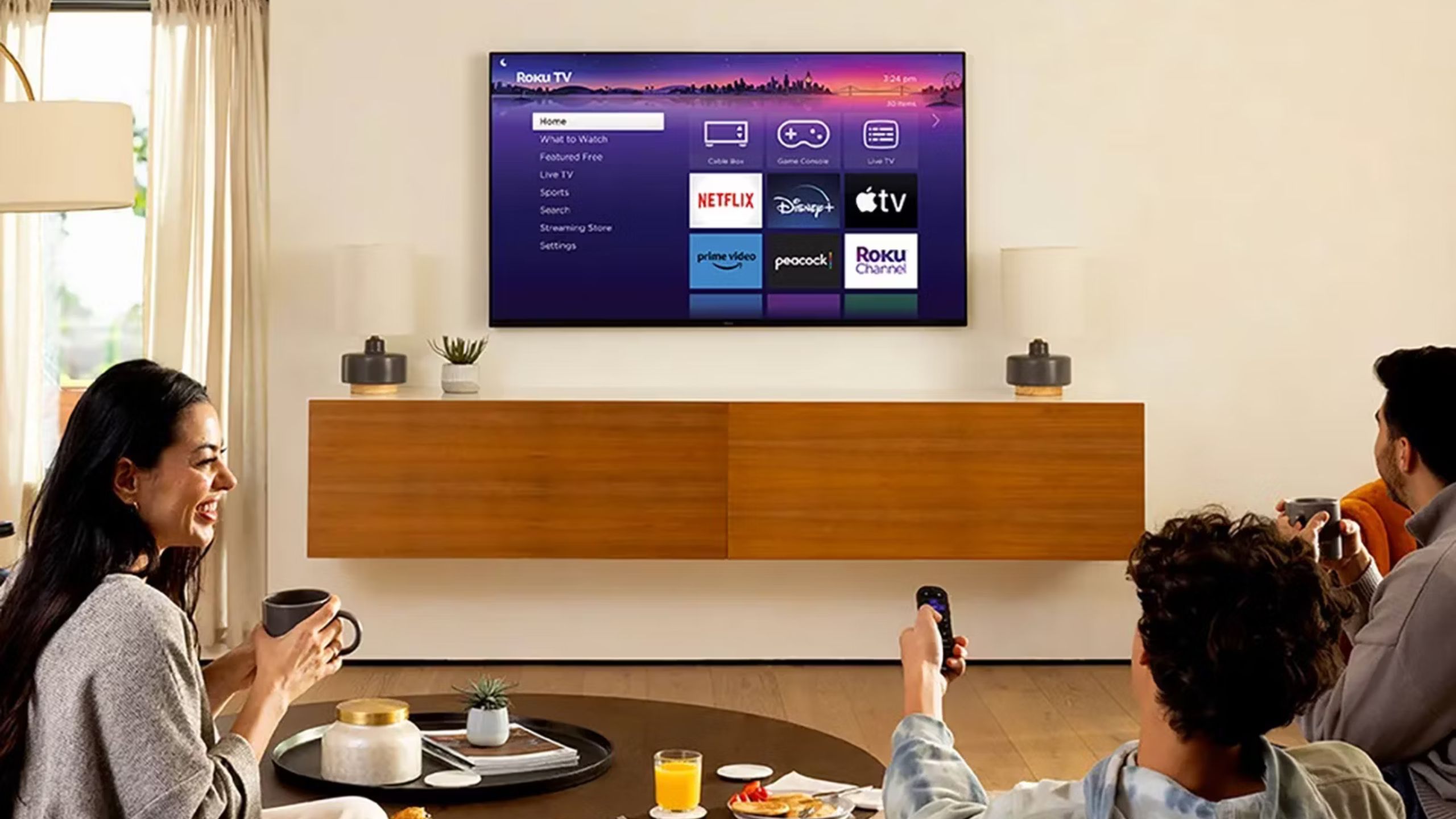 Is it okay to leave your Roku device running?
Is it okay to leave your Roku device running?
While it might seem strange that Roku devices stay running in a low-power mode when you hit the power button on your remote, this isn’t anything to be concerned about.
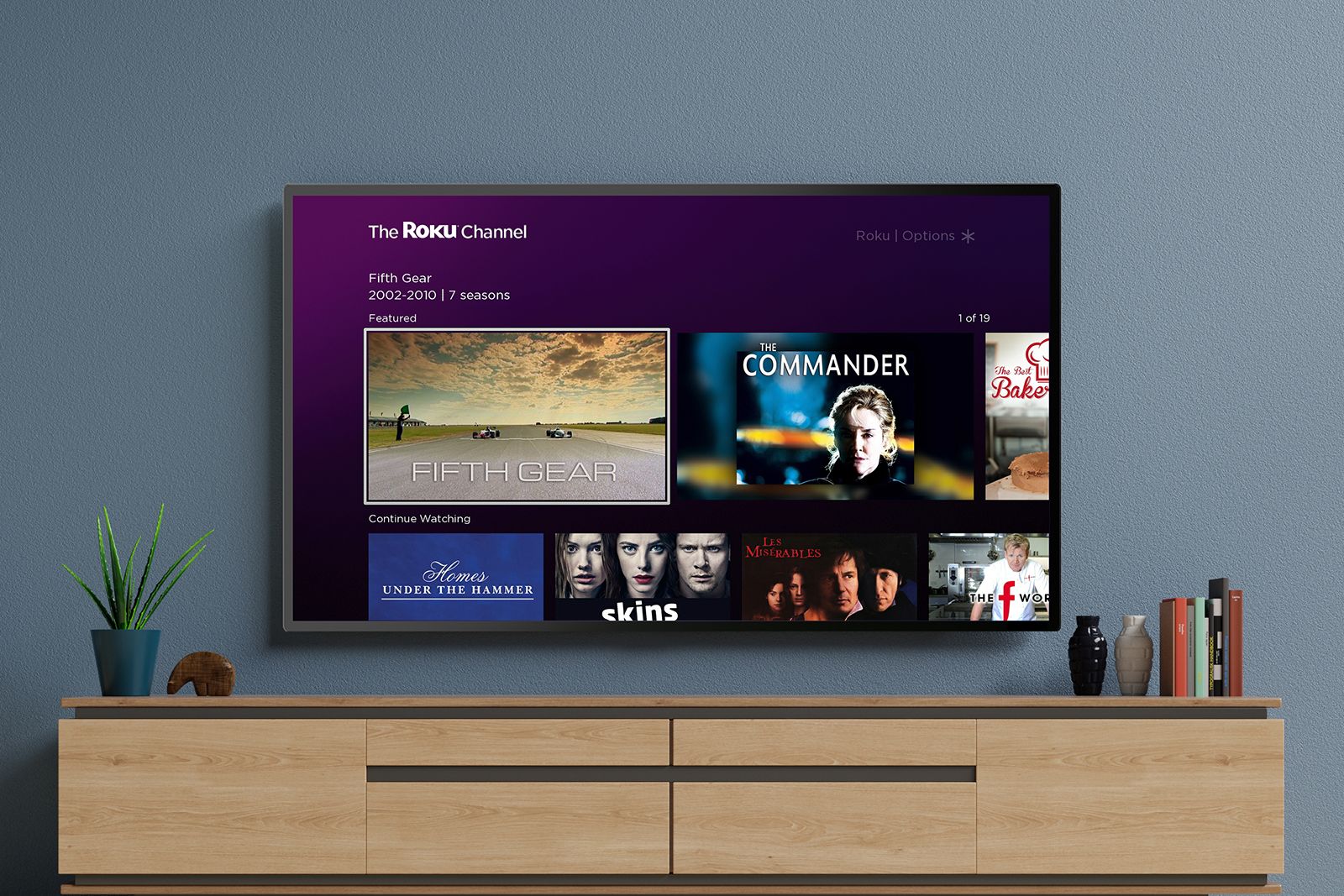
What is The Roku Channel, what’s on it, and how do you access it?
What is this Roku Channel you keep hearing about, and what kind of content will you find on it?
Plenty of devices remain in an almost-but-not-quite-powered-off state. Amazon Fire sticks, for example, are similar to Roku devices in that they have no option to shut down but can instead be put into sleep mode. This is generally safe for devices that are designed to use little energy and keep running at low power levels.
Just think about Alexa devices. They’re designed to remain powered on, listening and waiting for your next command. Roku devices are similar. They are always-on, even if and when they’re sleeping they’re waiting to be commanded to leave standby mode.
This being said, there might be times when it makes sense to turn a Roku device off, such as when you’re away from home for an extended period. In which case, disconnecting it from its power source will probably be your best bet.
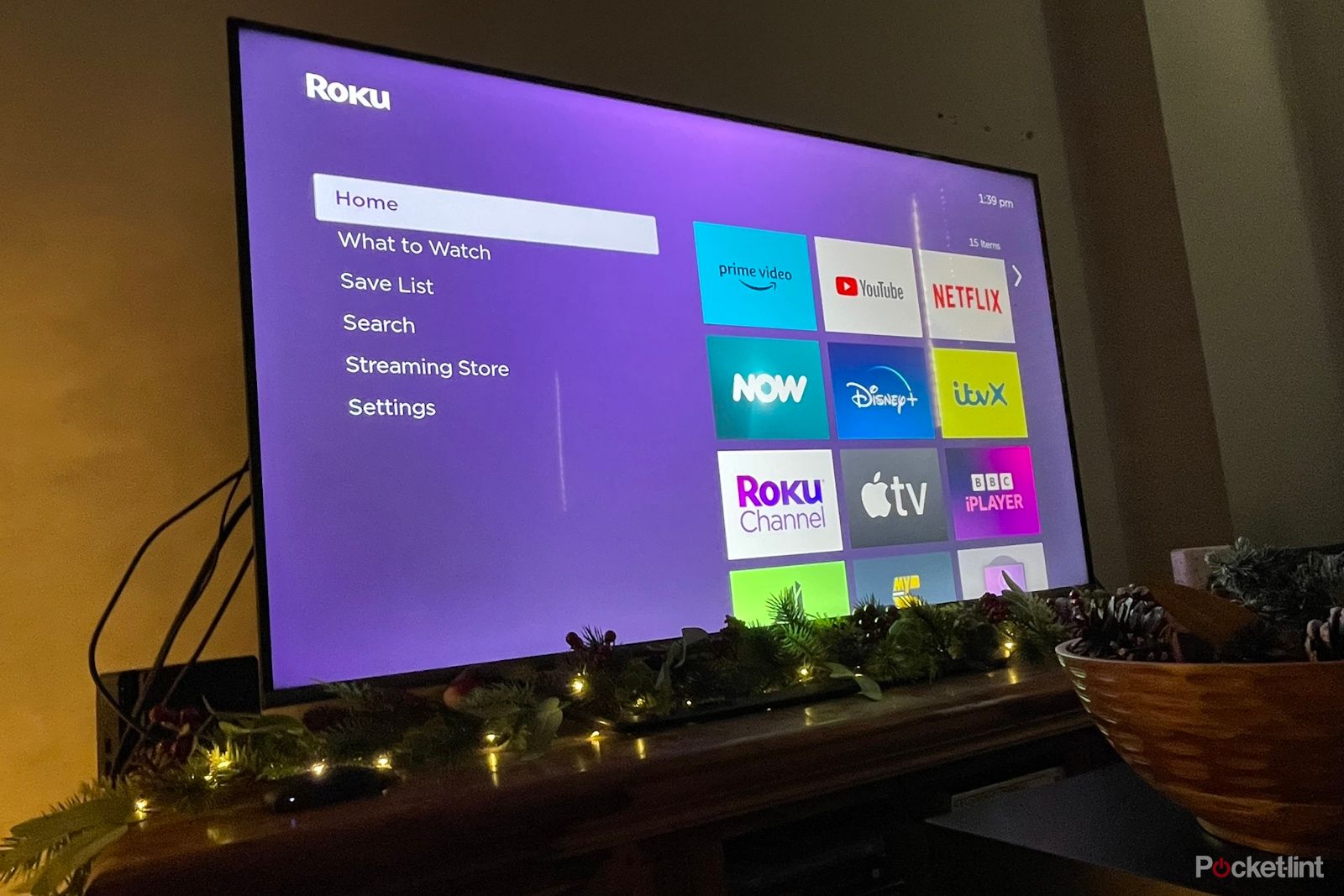
How to quickly set up your Roku TV device and use it in 6 steps
Got a new Roku device but wondering where to start? We’ve explained how to get up and running in fast, simple steps.
Trending Products

Cooler Master MasterBox Q300L Micro-ATX Tower with Magnetic Design Dust Filter, Transparent Acrylic Side Panel, Adjustable I/O & Fully Ventilated Airflow, Black (MCB-Q300L-KANN-S00)

ASUS TUF Gaming GT301 ZAKU II Edition ATX mid-Tower Compact case with Tempered Glass Side Panel, Honeycomb Front Panel, 120mm Aura Addressable RGB Fan, Headphone Hanger,360mm Radiator, Gundam Edition

ASUS TUF Gaming GT501 Mid-Tower Computer Case for up to EATX Motherboards with USB 3.0 Front Panel Cases GT501/GRY/WITH Handle

be quiet! Pure Base 500DX ATX Mid Tower PC case | ARGB | 3 Pre-Installed Pure Wings 2 Fans | Tempered Glass Window | Black | BGW37

ASUS ROG Strix Helios GX601 White Edition RGB Mid-Tower Computer Case for ATX/EATX Motherboards with tempered glass, aluminum frame, GPU braces, 420mm radiator support and Aura Sync










